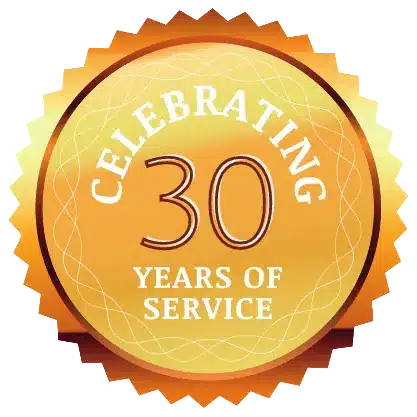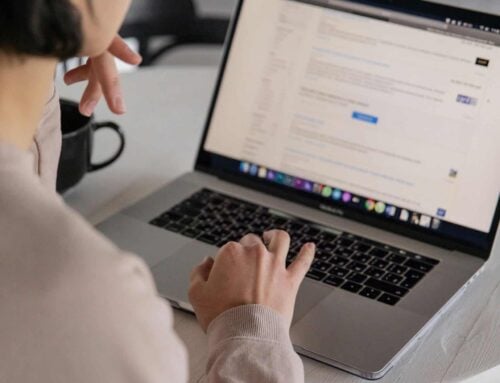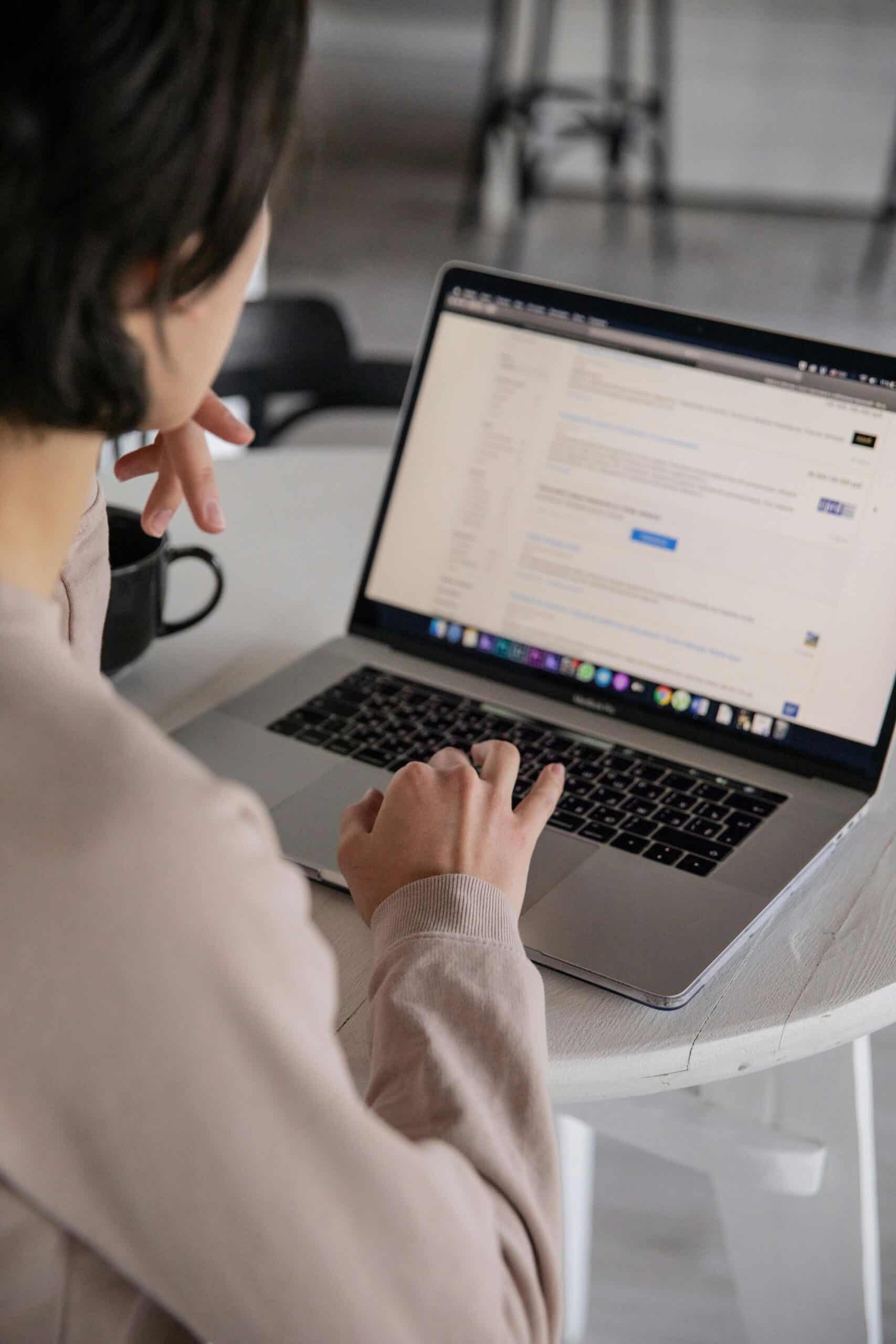What is Windows 7 End of Life All About?
Microsoft has announced that they will no longer be supporting Windows 7 starting on January 14th, 2020. While this doesn’t mean your PC’s running on Windows 7 will completely stop working on that date, Microsoft will stop releasing updates and patches for the operating system, which opens up infinite security risks to any machines still running on Windows 7. They will most likely stop offering help and support for Windows 7 users at this time as well. Luckily, there is still time to plan and prepare your business for this change in the most effective way possible.
With Windows 10, Microsoft transitioned to a system of continuous development. This means that instead of the one huge upgrade every three years that they did previously, you get smaller upgrades every 6 months and they are all free. This system is much more effective because it causes less disruption, and will eventually ensure that everyone is using the same up-to-date and most secure version of Windows possible.
What Do You Need to Upgrade to Windows 10 from Windows 7?
The most obvious way to prepare for Windows 7 end of life is to upgrade any machines running on Windows 7 to Windows 10, but it is important to first ensure that the machine meets Windows 10 requirements. According to Microsoft, the minimum specifications for Windows 10 are:
- A 1 gigahertz or faster processor
- 2 gigabytes of memory
- 32 gigabytes of hard disk space
Even if the machine meets these requirements, that doesn’t mean it will run well. Microsoft based these recommendations on the bare minimum specifications needed to install and run Windows 10, but they did not take into consideration the specifications needed to productively run Windows 10. In order to not hurt your employee’s productivity, we recommend the following specifications as a bare minimum to upgrade:
- 250 gigabytes hard drive (we prefer 500GB)
- 4 gigabytes of memory (we prefer 8GB)
- i5 or equivalent processor
While it may seem daunting to have to meet these higher standards, not having a machine that keeps your own and your employees’ productivity at its highest is much more costly in the long run. Consider an employee that makes $30K each year. By having a slower machine that costs them just 5% of their productivity, you have essentially wasted $1500 over the course of a year. A small investment up front saves you much more capital in the long run.
Preparing for Windows 10: Rightsizing vs. Overspending
Some people may read how much money they would cost themselves in productivity by not meeting these requirements and think to themselves, “Well if productivity is that valuable, could I make more money by upgrading my machines to an even higher level?” The answer to this question is no! While it may seem to logical to splurge by upgrading all of your machines to the best hardware specs, it is essential to consider your own individual business’ needs. For a standard office worker, a 500GB hard drive, 8GB of memory and an i5 processor will more than adequately meet all of their functionality needs. We also recommend two monitors for all employees to boost productivity.
On the other hand, an employee who tends to have lots of large apps open at the same time (think Word, Excel, PowerPoint, Chrome with a dozen or more tabs, an accounting app like QuickBooks, and Outlook all open at once) would do better with 16GB of memory and an i7 processor. Beyond this, the only benefit from further upgrades would be someone who uses high end design software like a graphic designer or web designer. This kind of user would do better with an i7 processor, 32GB of memory, and a fast terabyte drive.
Additional Points to Consider When Deciding Whether to Upgrade to Windows 10
It is important to consider a few factors when deciding whether to upgrade your current machines to Windows 10 or to instead purchase a new machine. First, if the machine in question does not meet the specifications outlined above, it is not worth your time to upgrade it. One exception to this rule is if the machine meets the requirements for its processor. In this case, you may be able to factor the cost to get a new hard drive and memory into your budget and then upgrade that machine.
Next, you need to consider the age of the machine. Much like a car, once a machine reaches a certain age, it is no longer practical to continue dumping money into it. Instead it is more cost effective to invest that money into a new machine that will have a much longer lifetime. So, how old is too old? A general rule of thumb is if the machine is over 4 years old, it is time to invest in a new one rather than upgrading it to Windows 10. The reason this is such an important factor to consider is because of the relatively high cost of making this upgrade. For each machine you upgrade, it will cost an hour of our time in addition to $199 for the Windows 10 Pro Microsoft upgrade.
One final factor to take into consideration is to ensure that the software you run on your machine supports windows 10. Although unlikely, there is a chance that any specialty apps you use for your business may not support Windows 10, so it is worthwhile to check.
One Alternative Solution to Windows 7 End of Life
One possible alternative you have to upgrading a machine to Windows 10 is to take it off the Internet entirely. To be clear, this means that the machine will have NO Internet access at all. By taking Internet access away entirely, the risk caused by losing Microsoft updates and support decreases dramatically. Although this solution isn’t practical for most, there are some situations where it may work.
This is a constantly evolving challenge. Please feel free to reach out for more info or any feedback and we’ll help/update as needed.